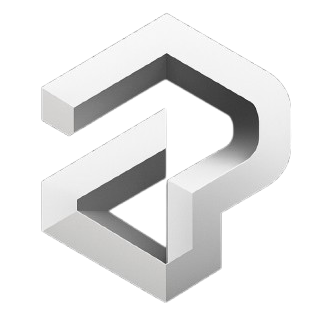Pixel New User Guide
What Is A Pixel?
Your new Pixel is preloaded with the latest GrapheneOS — based on the newest Android version and updated automatically for maximum security.
It’s already set up, custom-tuned, and ready to use right out of the box.
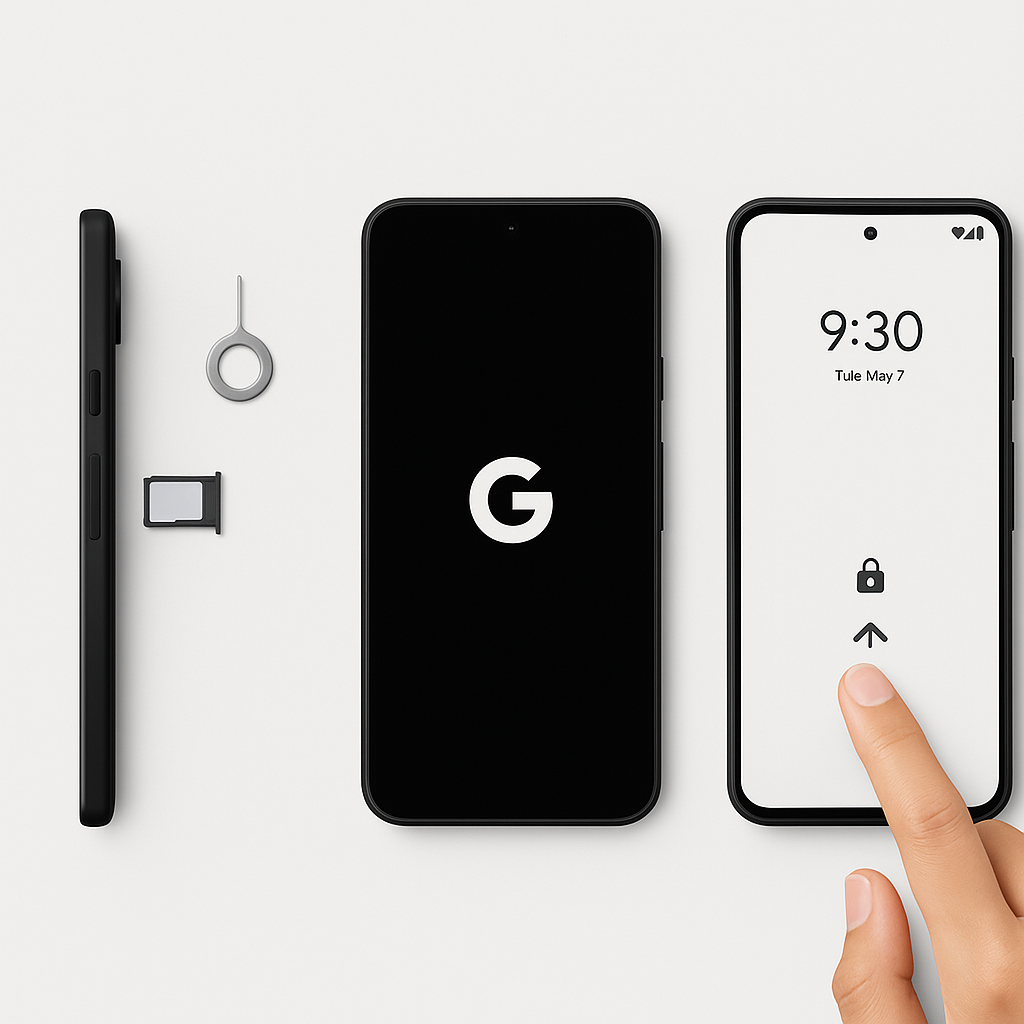
First Step
1. Insert Your SIM
Use the SIM tray tool (found behind the Google card in the box) to insert your SIM into the Pixel.
2. Power On
Turn on your Pixel. You can safely ignore any message saying it’s running a different OS.
3. Unlock & Start
Swipe up, enter the password we provided, and tap the ✓ on the keyboard to continue.
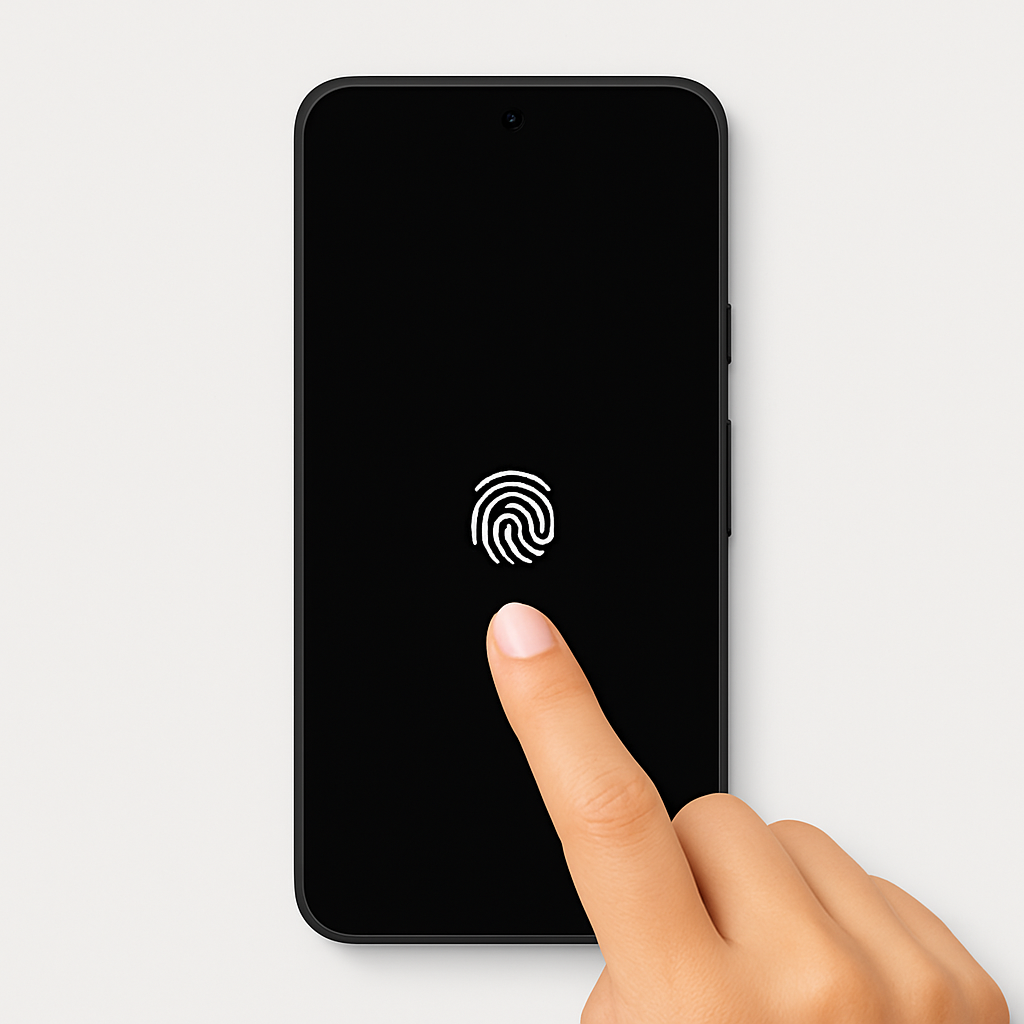
Fingerprint Access
Your fingerprint is stored securely in the phone’s encrypted chip, allowing quick and private unlocking.
To set it up:
1. Go to: Settings ➤ Security & Privacy ➤ Device Unlock ➤ Fingerprint
2. Enter your password
3. Add your fingerprint
4. Delete the temporary fingerprint
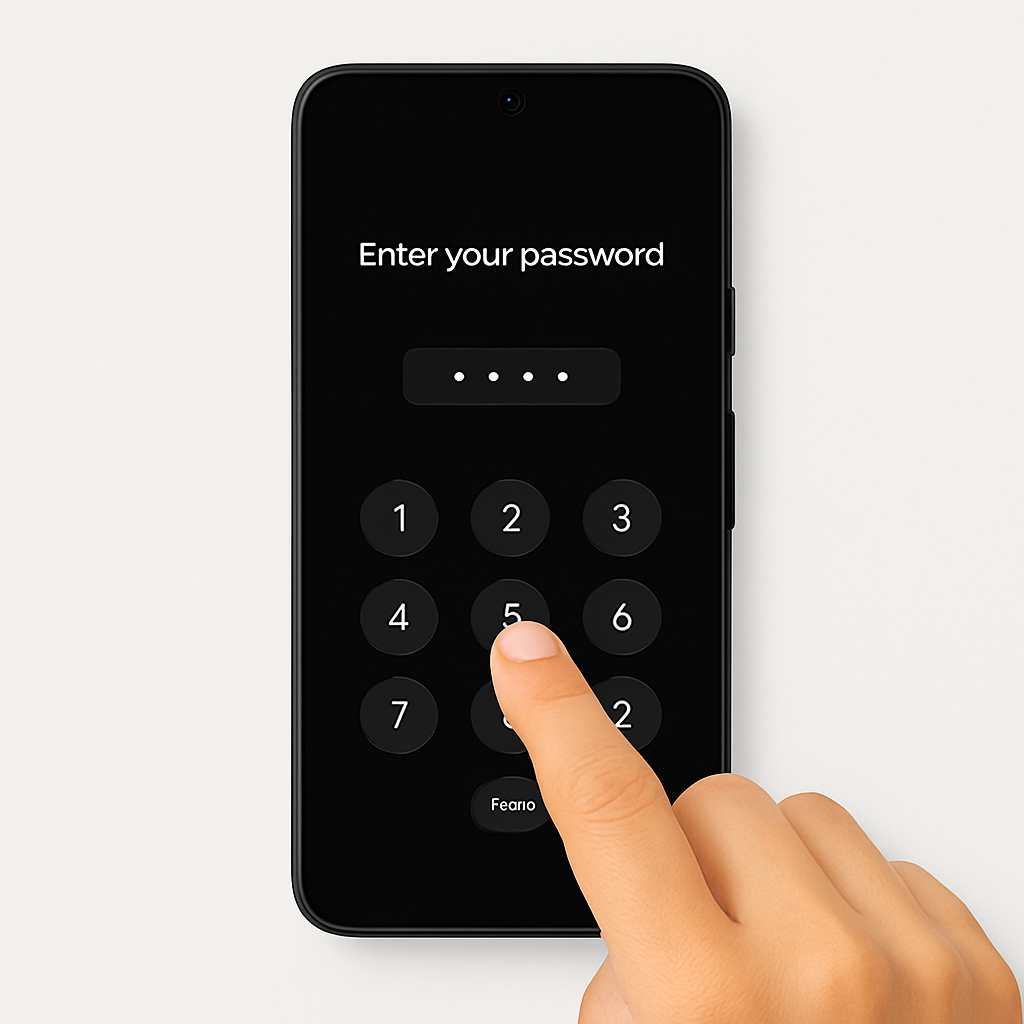
Setting Your Password
Want to change your phone’s startup password? Here’s how:
TIP: Use 8+ characters with a mix of uppercase, lowercase, and numbers. Avoid names or birthdates.
1. Write down your new password in a secure place
2. Go to: Settings ➤ Security & Privacy ➤ Device Unlock
3. Tap “Screen Lock” (not the gear icon)
4. Enter your current password
5. Tap on “Password”
6. Enter your new password, then tap “Next”
7. Re-enter your new password, then tap “Confirm”
8. Final check — have you written your password down?

THIS IS OPTIONAL
Pin + Fingerprint
GrapheneOS now supports two-factor fingerprint unlock.
You can pair your fingerprint with a PIN for added security — allowing you to keep a strong passphrase as your primary unlock method, while using Fingerprint + PIN as a faster secondary option.
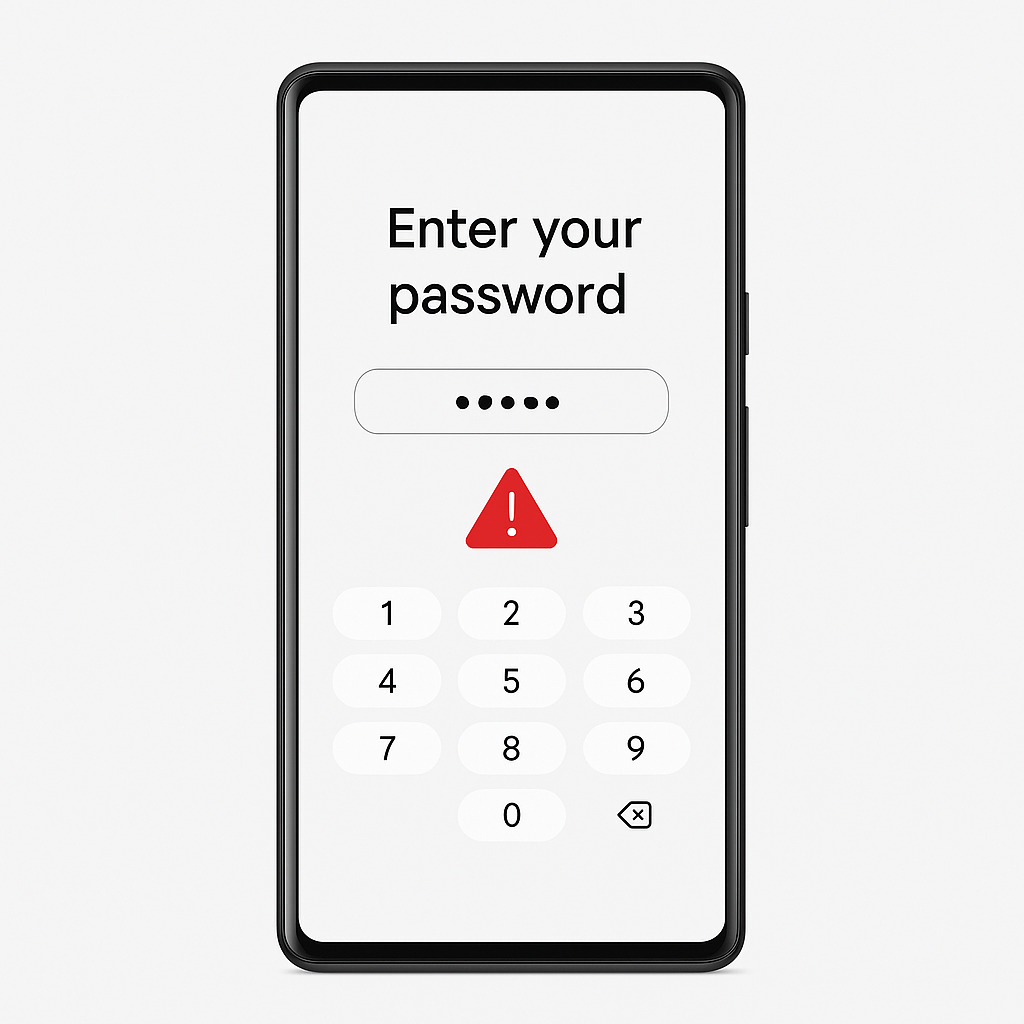
THIS IS OPTIONAL
Theft Security
High-risk users — like lawyers, doctors, or executives — can enable a Duress Password for emergency data wipe.
If the phone is ever stolen, entering a simple code (like 1234 or your name) will instantly erase all data — protecting sensitive information from being accessed.
To enable:
Settings ➤ Security & Privacy ➤ Device Unlock ➤ Duress Password
⚠️ Warning: Proceed with caution — do not test this feature.
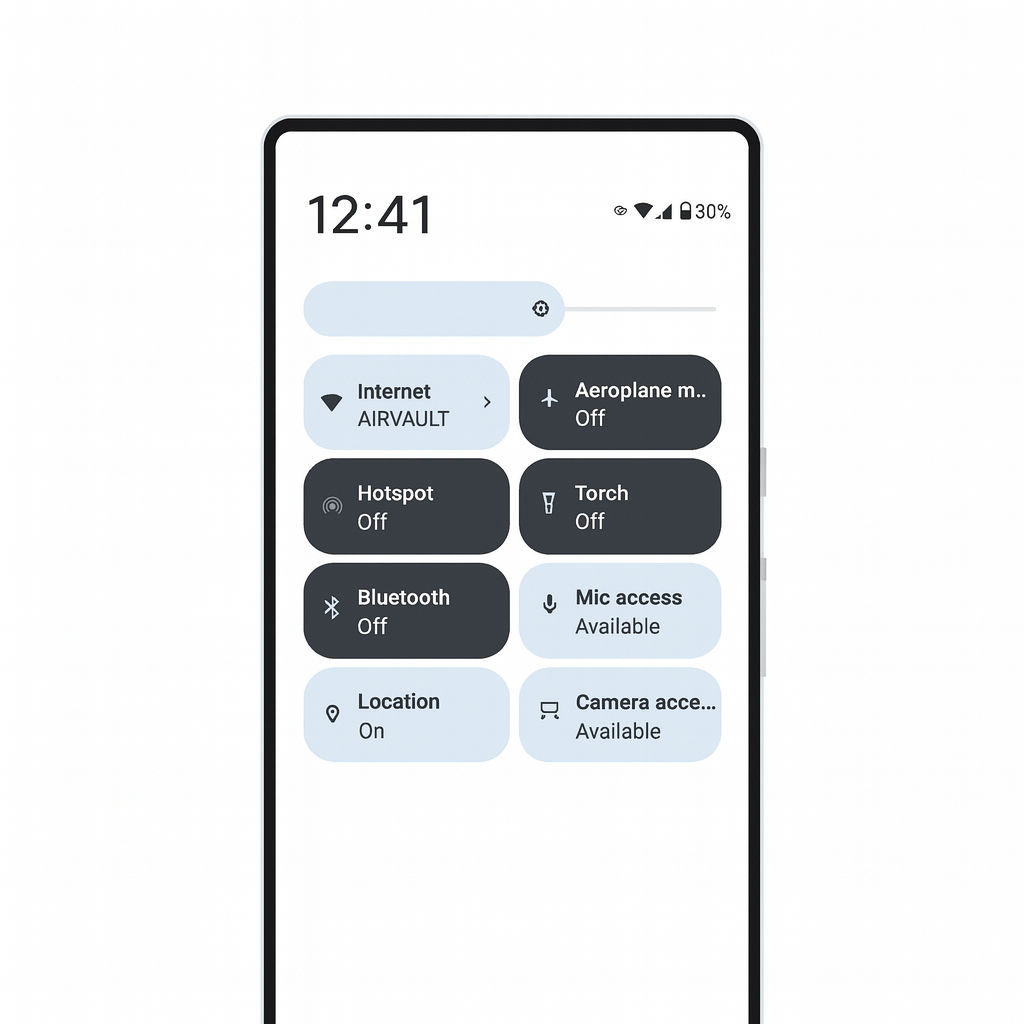
Kill Switches
Your Graphene Phone includes sensor kill switches , allowing you to instantly disable the microphone, camera, GPS, cellular modem, and more with a single tap.
To customize your switches:
Swipe down twice from the top of the screen to view the quick settings panel, then tap the pencil icon to add or remove switches as needed.
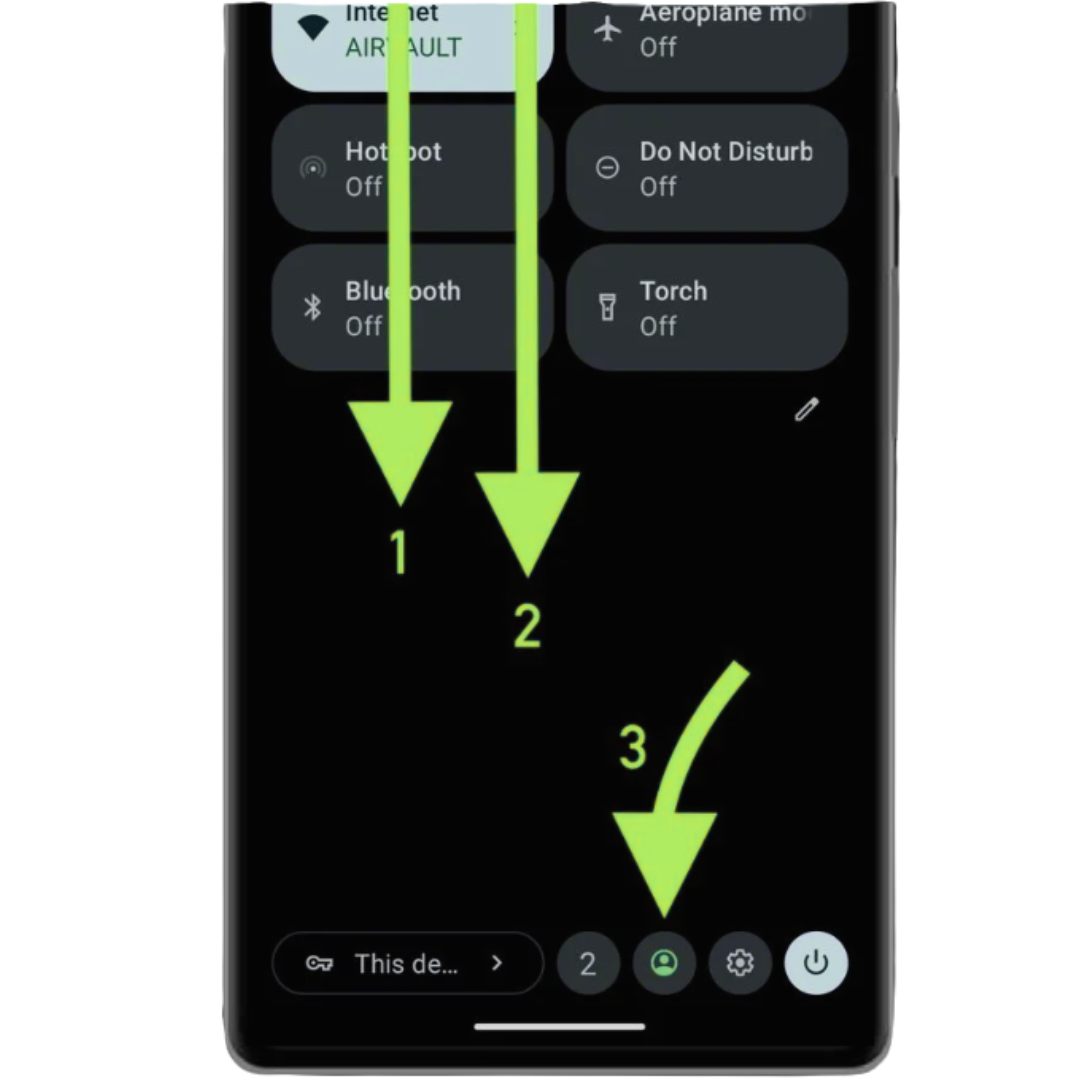
OPTIONAL
Multi User Profiles
If you added the optional User Profile feature, here’s how to switch between profiles:
1. Swipe down twice from the top of the screen
2. Tap the colored User icon
3. Select the desired User profile
4. Enter that user’s password or PIN
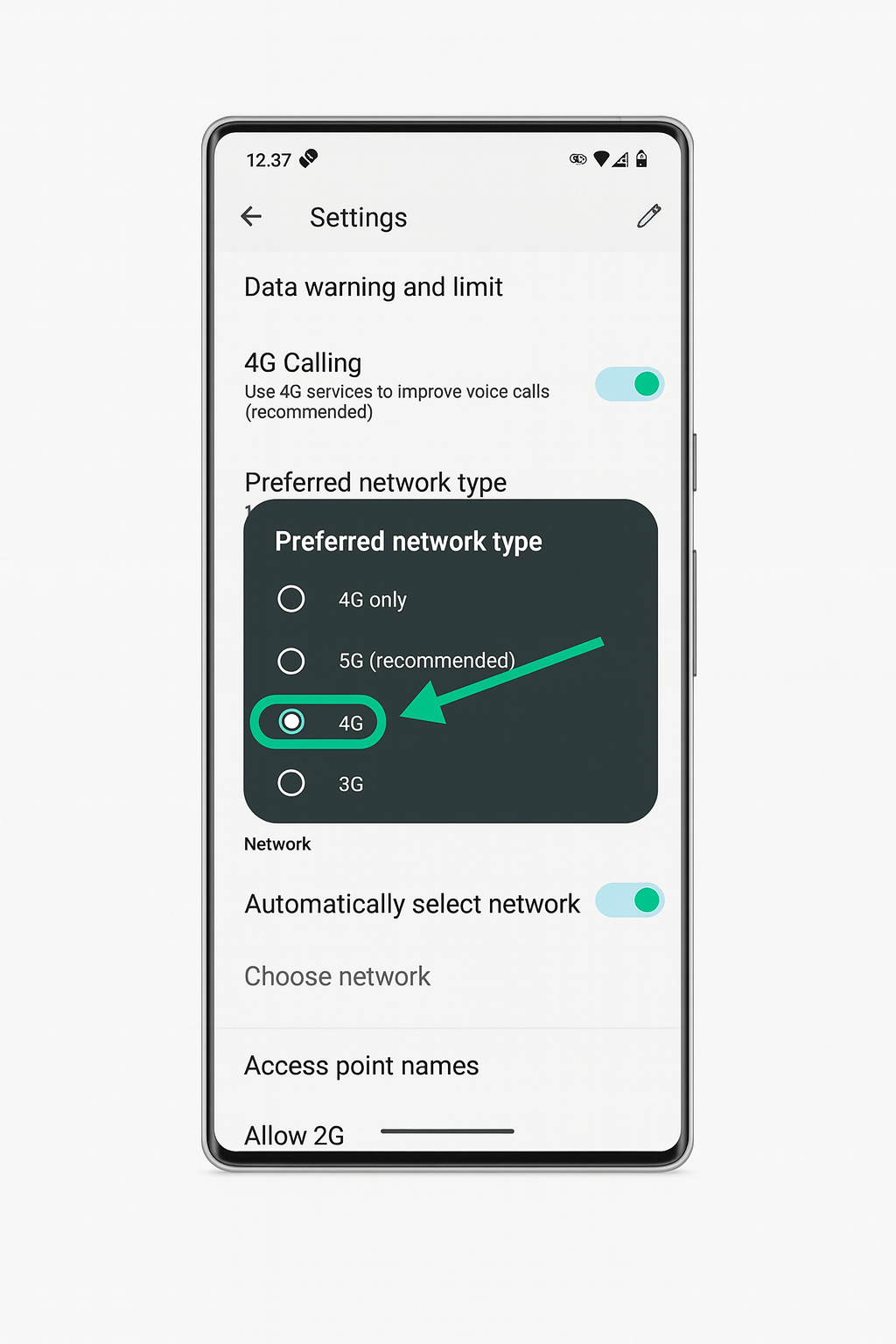
OPTIONAL
Disabling 5G
To disable 5G on your phone:
1. Insert your SIM card
2. Go to Settings
3. Tap Network & Internet
4. Tap SIMs (e.g., Telstra)
5. Tap your SIM provider (e.g., Telstra)
6. Select Preferred Network Type
7. Choose 4G or 4G Only
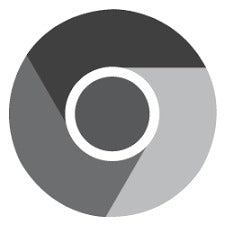
Vanadium Browser
Vanadium Browser comes pre-installed for secure, private browsing.
Built on Chromium, it offers strong website compatibility with advanced privacy protections — and is our recommended browser for daily use.
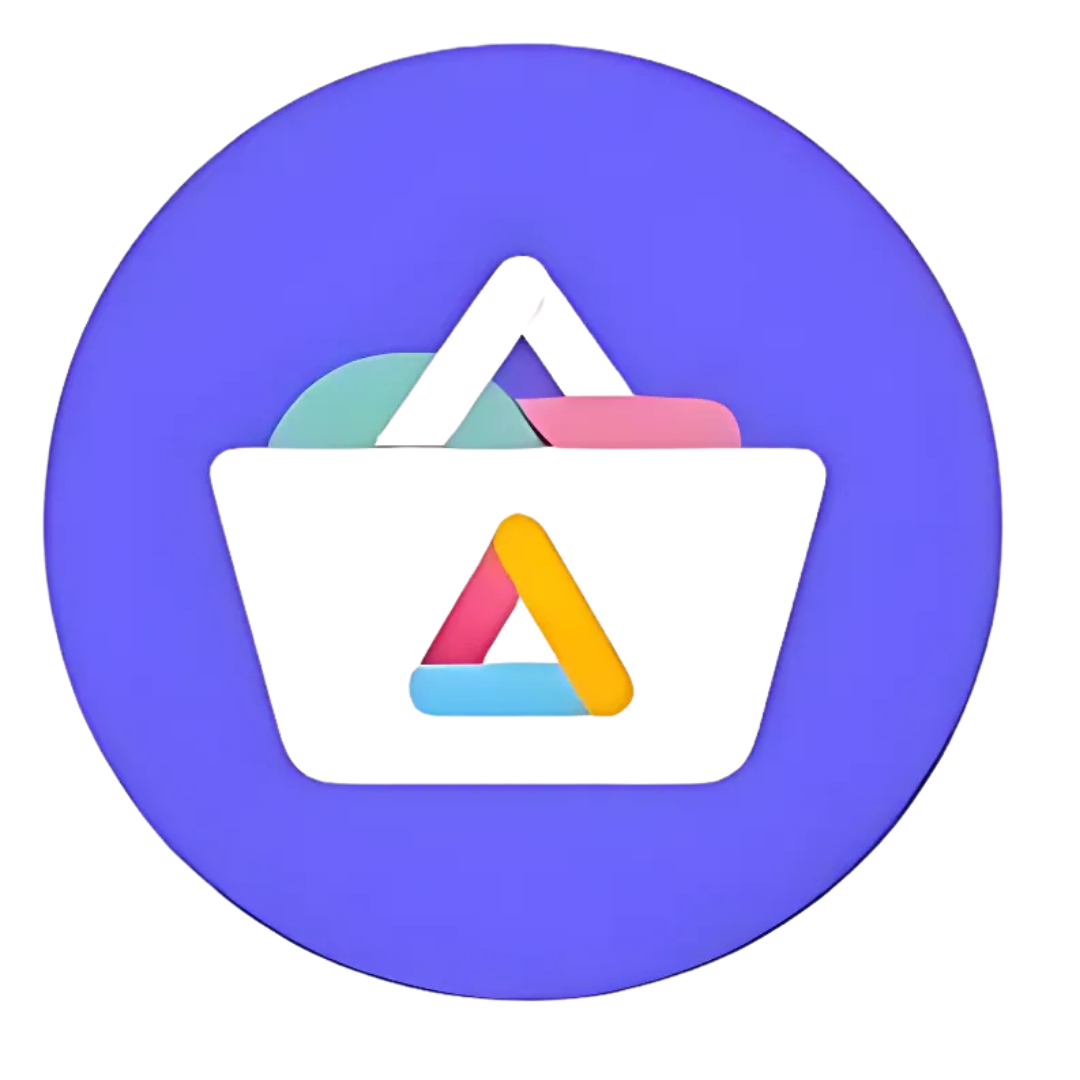
Aurora Store
Logged Out?
If you’re ever logged out of Aurora Store (e.g. after an OS update), simply tap "Anonymous Login" and continue using the store as normal.
Can’t Log In?
If Aurora Store won’t log you in (this can happen due to high traffic), just close the app completely or reboot your phone, then try again. Also make sure you have a stable internet connection.
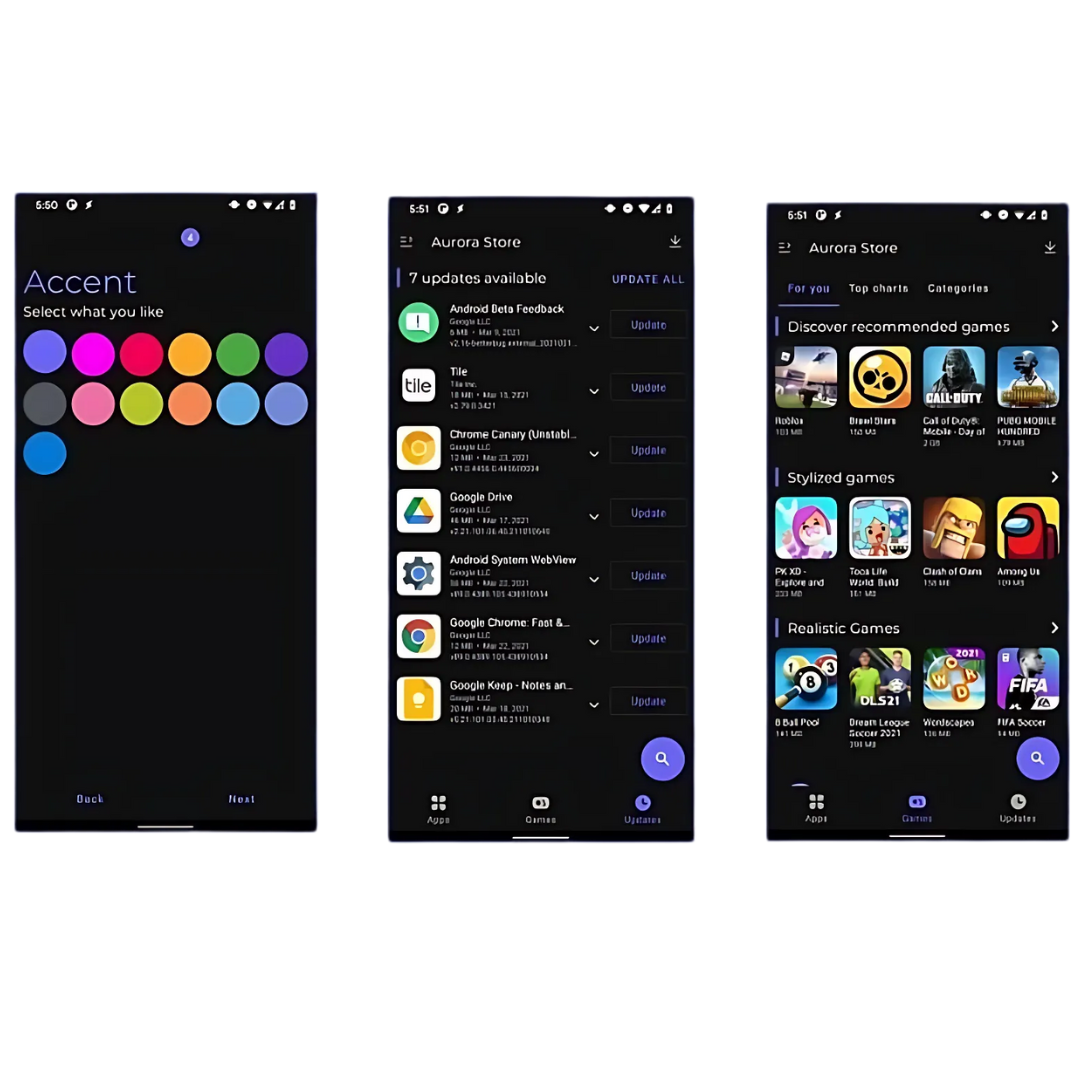
Adding New Apps
To install apps via Aurora Store:
Open the Aurora Store app (your anonymous gateway to the Play Store).
1. Tap the magnifying glass icon (bottom right)
2. Search for your desired app
3. Tap the app, then tap Install
4. If prompted, tap Install Confirmation
5. Wait — some apps may take up to 60 seconds to finish installing
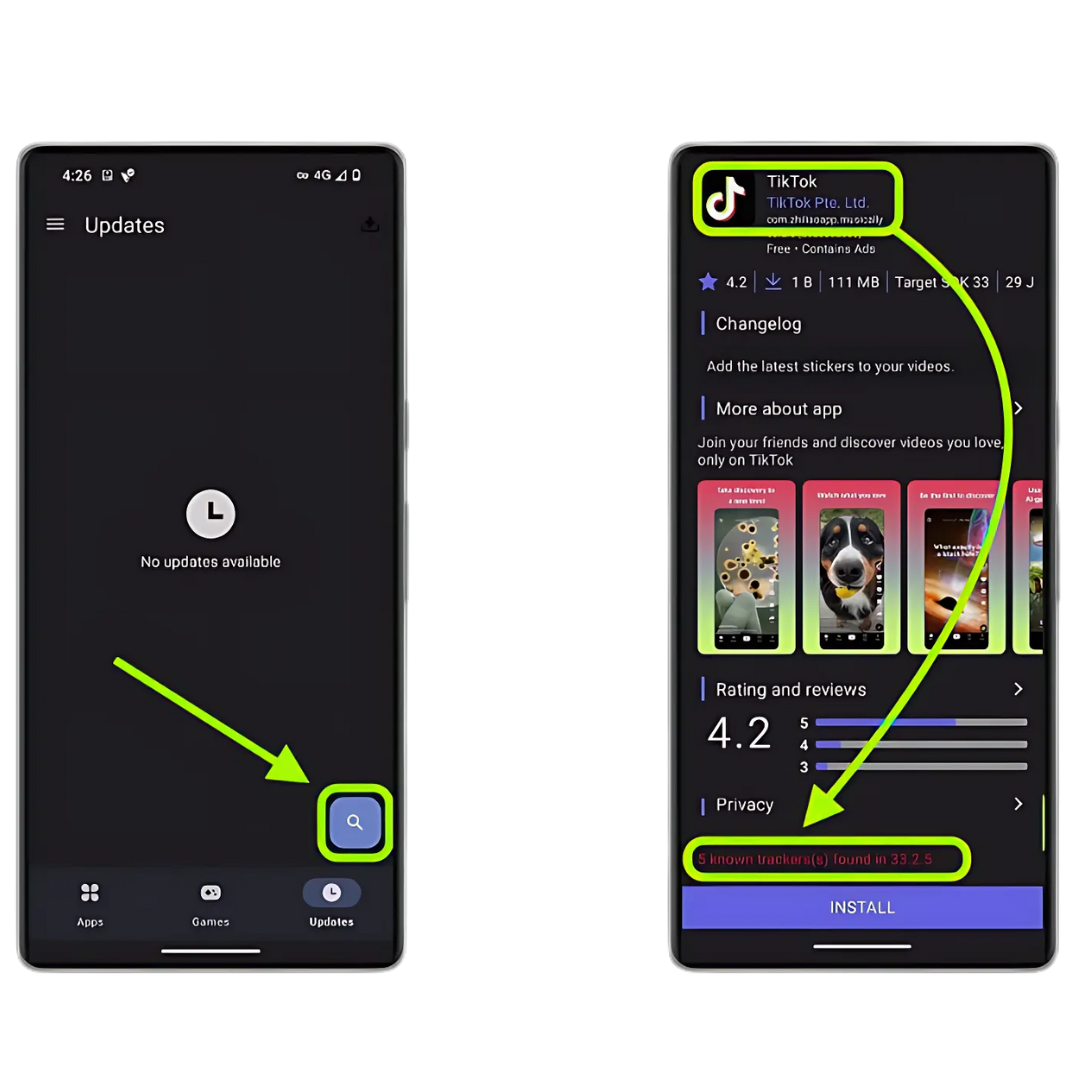
App Trackers
Before installing a new app (e.g. TikTok), check for trackers.
Scroll down to the Privacy section in Aurora Store — it will show how many trackers the app contains.
While apps with zero trackers are ideal, you may still choose to install certain ones (like banking apps). In that case, always fully close the app after use to stop it from tracking you in the background.
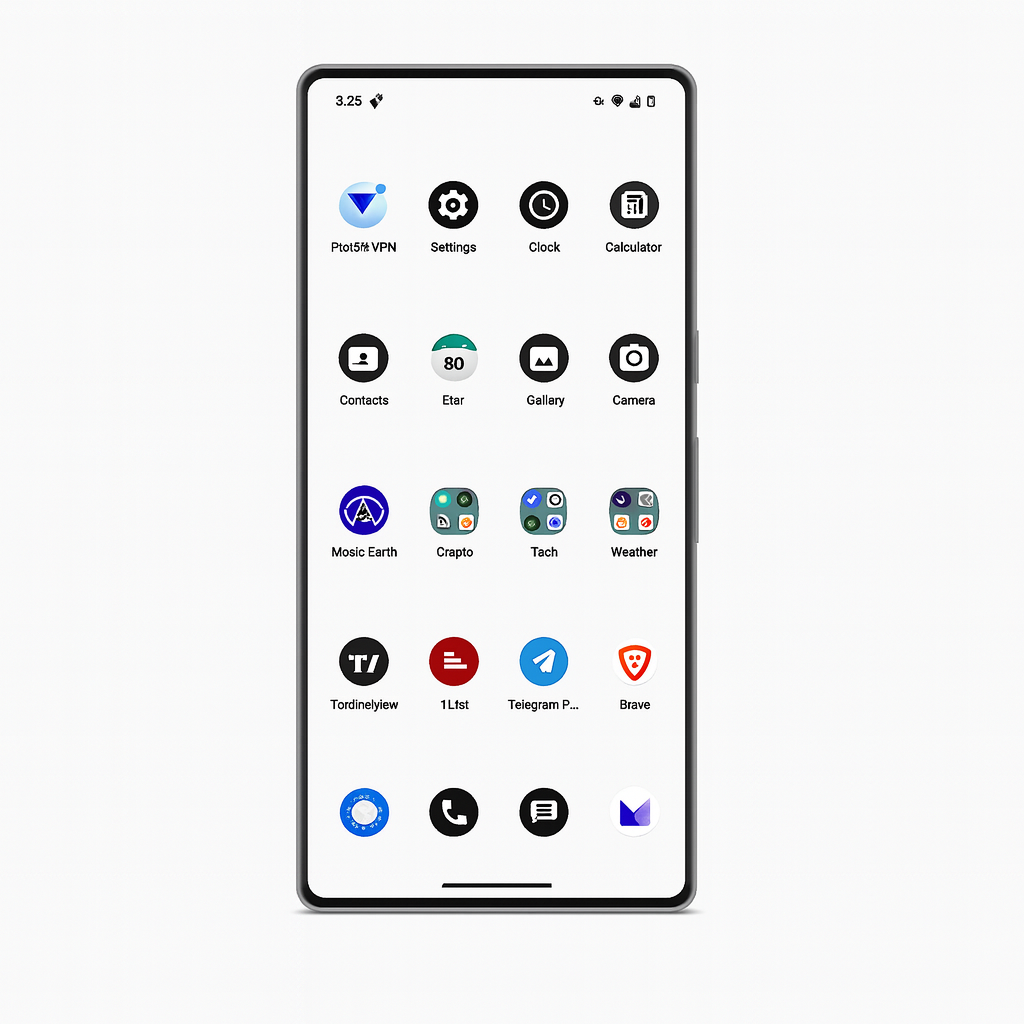
App Updates
Keep your apps up to date for the latest features and security fixes.
Simply open the Aurora Store every week or two, tap Update next to any listed apps, and tap Install if prompted after the download completes.
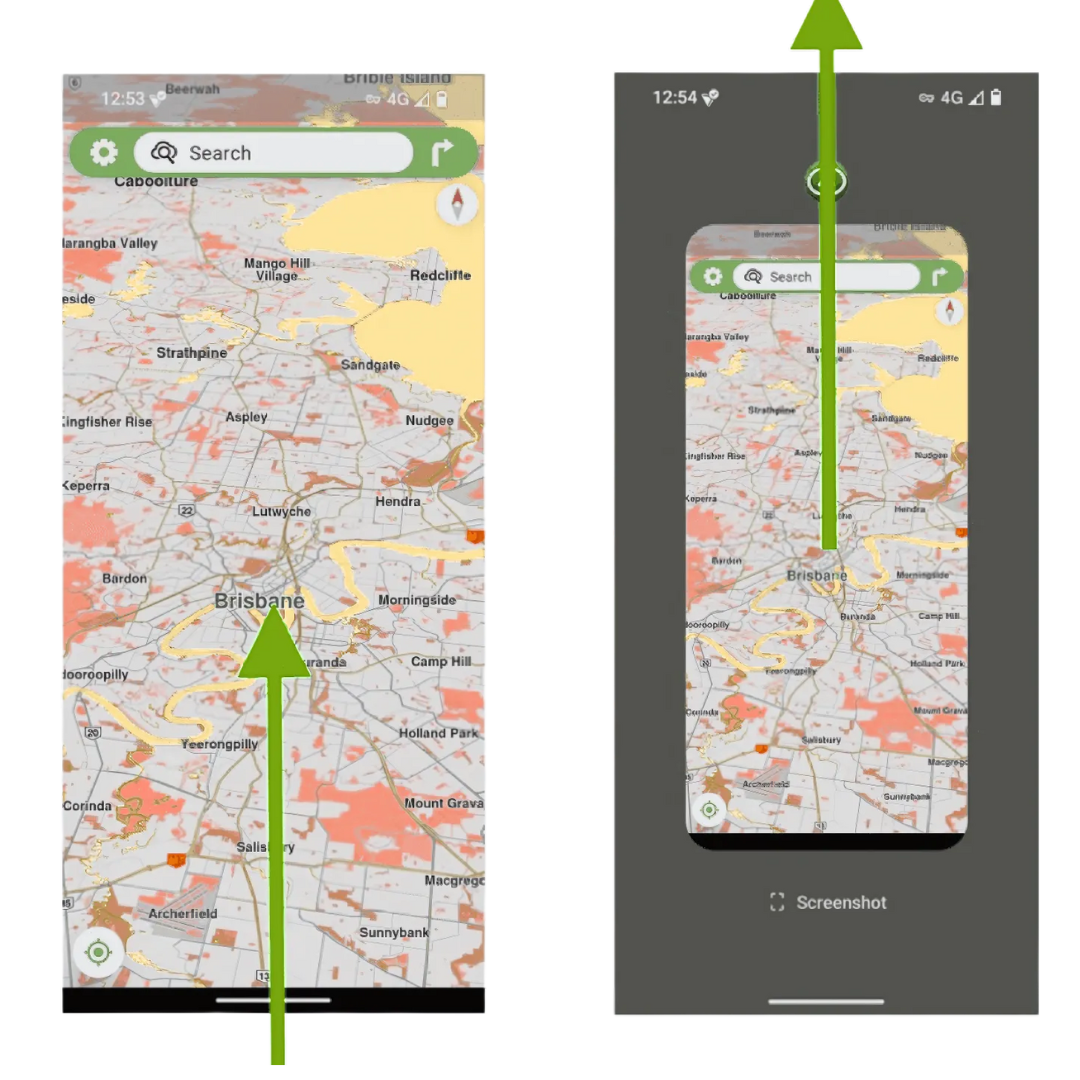
Close Your Apps
Fully close apps when you're done using them.
Swipe up from the bottom edge and release to open the app switcher. Then swipe the app up and off the screen to fully close it.
This helps save battery and prevents apps (like GPS or tracking apps) from running in the background.
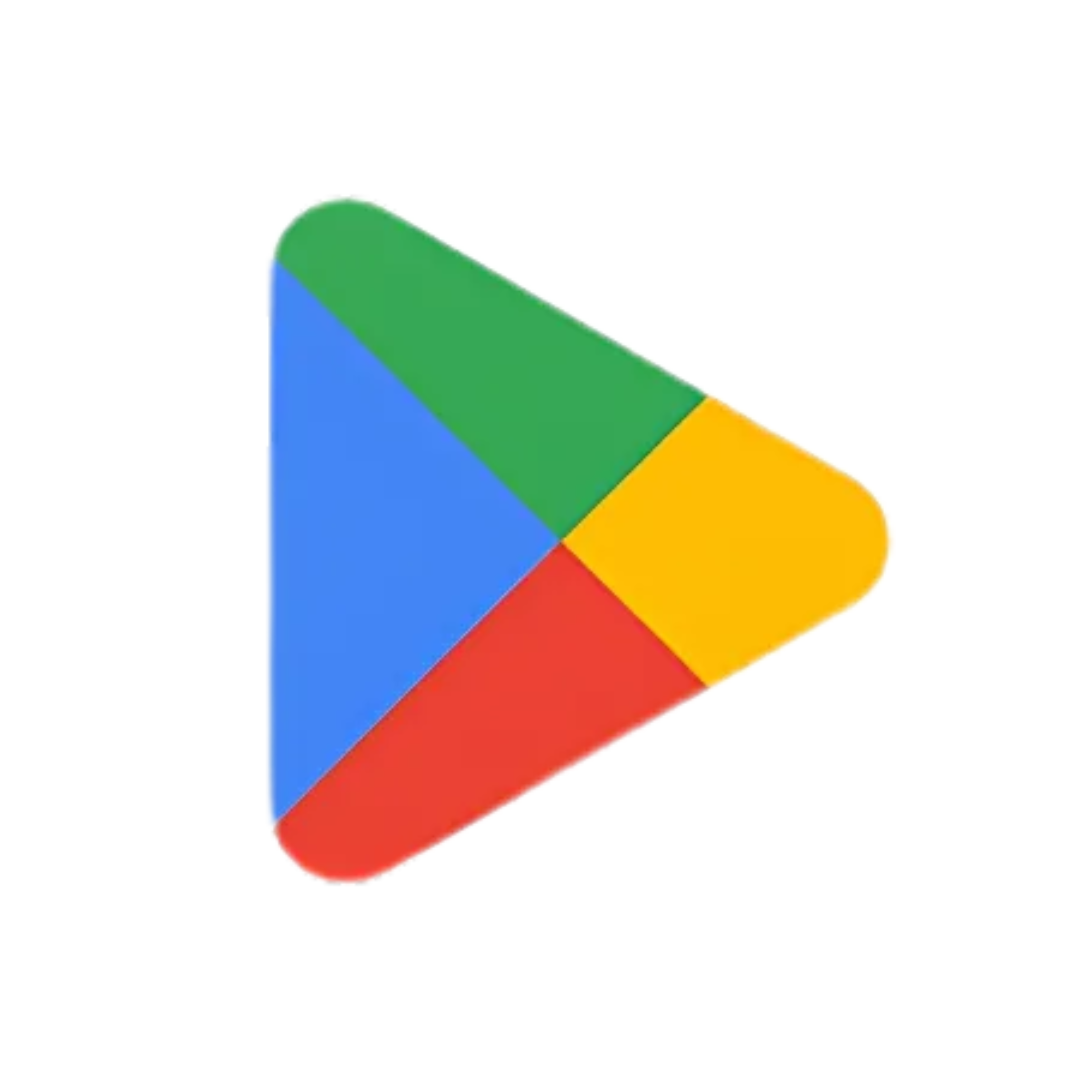
Google Play Store
Important: Do not log into the Google Play Store.
Your GrapheneOS phone is fully de-Googled, all Google tracking has been removed.
While the Play Store is included, it runs in a secure sandbox that can’t access your data. It’s there only to support apps (like banking) that require it in the background.